
Multifile Find and Replace
The Multifile Find and Replace is a powerful text replacement tool with many features. The process is started by entering one or more textual find and replace "pairs" into the find and replace value summary. The value summary has limited editing features once values have been added. The summary pairs can be removed, however, their textual values can not be edited once the values have been entered. If the user makes a mistake the pair will have to be deleted and re-entered into the list.

The target files tab allows the user to create a list of files that will be subject to the find and replace. Items in the list can be deleted after they have been entered.
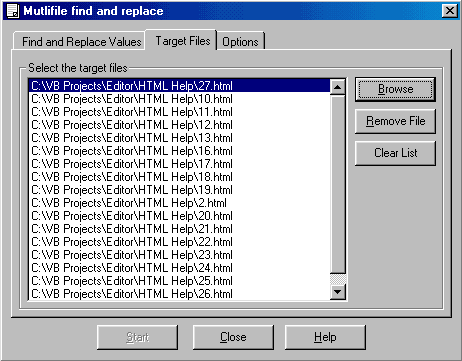
Once find and replace pairs have been entered and the target files have been chosen, the Apply button will become enabled and the process may be launched.
The Options tab allows the user to enable case matching, the default is case insensitive. Once enabled, this option applies to all the items on the source->target list. It is not possible to apply the case option to individual items on the list.
The user may also elect to prefill the find and replace values with the HTML special characters, finding and replacing real characters with HTML values or vice versa. This feature is useful for converting special characters across a large amount of files in one process. After clicking the "Add Now" button the user can return to the Find and Replace Values tab and notice that all of the appropriate pairs have been added to the summary.

The progress bar on the Find and Replace Value tab indicates the status of the find and replace. The user may cancel the process at any time by clicking on the Cancel button. No reporting is done upon process completion or termination.